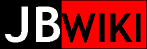VHS tape copying with MythTV/LinHES
Current configuration:
- "Silver" system:
- Pentium III 600MHz x2
- 1GB RAM
- 80GB HDD
- DVD+/-RW ODD
- Hauppauge PVR-250
- Sound Blaster Live!
- LinHES 6.0.4 (MythTV 0.25)
\n SETUP
The installation of LinHES was straightforward with the exception that I didn't configure my channels correctly at first. When I tried to "Watch TV", all I was getting was a momentary flash of the test pattern on a black screen, then was return to the MythTV navigation screen. After I defined a channel 3 and set it as the default channel for the tuner device (PVR-250) then I was able to watch TV. One other key configuration item was that I had to select Composite3 as my input device to use the composite input on the PVR-250. With that done I was in business.
A few experiments showed that:
- the PVR-250 does indeed copy Macrovision copy-protected VHS tapes with no problem.
- the default setup was using 480x480 resolution for recordings
Based on this second item, I changed the default recording profile to use 720x480 as default resolution. One last thing that I did to make the system useful for burning DVDs was to define another SP recording profile that included the '-deinterlace' option in the ffmpeg command. I simply copied the original SP definition to a new SP-deint definition, then edited the profile with the additional option.
So to summarize, after the basic installation I had to:
- set channel 3 configuration for input
- select Composite3 as input
- create new SP-deint MythArchive profile (using SP profile as model)
- set PVR-250 mode 3 as default (720x480, MPEG2)
- connect VHS player to MythTV
- Composite VIDEO to PVR-250 RCA jack
- Audio LEFT and RIGHT from VCR to RCA-jack--to--Mini-stereo-jack converter cable, then to INPUT jack on sound card
CAPTURE
With the MythTV setup and running, the most effective way to capture a VHS tape is to setup a Manual Recording event in the Scheduler. One can use the command line to capture (see TOOLS below), then import, but in the end it is just as easy to use MythTV's Manual Recording facility.
- MythTV Manual Recording
- Navigate via Manage Recordings -> Schedule Recordings -> Manual Schedule
- Title: <desired video name>
- Channel: 3 composite
- Date: <today>
- Start Time: <nearest 5 minutes to current time>
- Duration: <at least as long as the VHS program>
- [Next]
- [Save]
- Recording will begin at the time specified
- Insert VHS tape and begin playback once Start Time passes
- As desired, the recording process can be manually stopped
- Navigate via Manage Recordings -> Upcoming Recordings
- arrow cursor over highlighted program being recorded
- press 'M' to bring up context menu
- select 'Stop Recording'
- Navigate via Manage Recordings -> Upcoming Recordings
- Navigate via Manage Recordings -> Schedule Recordings -> Manual Schedule
- Command Line recording
- "cat /dev/video0 > <filename>.mpg" or using a quick script that sets the inputs correctly Attach:capture.sh Δ
- which can then be imported into the MythTV universe.
- I found a script to help with that process but had to modify it slightly due to lack of a the Date:Time perl mod. Attach:jb_importxxxxx.pl Δ
ISO CREATION
From experience, creating an ISO image file is better than going straight to DVD. Having the ISO image file reduces the logistics of handling multiple recording sessions, and allows for easy archival
- Navigate via Optical Disks -> Archive Files -> Create DVD
- Choose Single or Dual Layer DVD
- Check box 'Make ISO Image'
- [Next]
- Choose Theme (Black is best)
- [Next]
- choose 'Add Recording'
- select one or more desired recordings
- [OK]
- Arrow to each program in list
- Press 'M' for context menu (may need to press 'M' again after each action)
- 'Edit Thumbnails' as desired
- 'Change Encoding Profile' to 'SP_de-int'
- 'Edit Details' (Title and Subtitle appear on DVD disc menu)
- Edit 'Title' as needed
- Edit 'Subtitle', usually blank
- 'Use Cutlist' NOTE: Always edit thumbnails before selecting 'Use Cutlist', otherwise MythTV may crash.
- Press 'M' for context menu (may need to press 'M' again after each action)
- [Next] to begin the process
TOOLS
With the setup running smoothly, I created two helpful utilities:
The first (can run in the background) waits for new ISO files to be created (using the MythArchive menus) and then renames the original .mpg file and .iso and moves them to another directory in preparation for doing the next ISO and to release the storage space on the main volume.
The second (also can be run in the background) cycles through all .mpg files in the the recordings directory (/myth/tv/) and one-by-one creates an ISO file for each. BEWARE: this utiltity requires that each recording already have a cutlist, and that the thumbnail image is set to the desired frame before running.
Non-DVD transfer
If the final media target is digital, rather than a physical DVD disc, then a much simpler process is possible, simply copy the recording's MPG file from MythTV to the repository, after trimming:
- Record the tape to MythTV using the above process
- When the recording is complete, copy the resulting MPG file:
- navigate to /myth/tv
- determine the appropriate MPG file based on recording start datetime
- copy the file to either of:
- directly to repository
- system for editing (PuppyLinux with
avidemux, for example)
NOTE: the file format produced by MythTV is an MPG container, with MPEG2 Video and MPEG2 Audio streams.