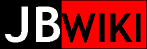Project /
VideoToDVD
Converting a video file into a playable Video DVD
2017-06-08
Occasionally is is useful to create a playable video DVD from a video file, either downloaded, or captured from over-the-air broadcasts. This procedure will produce a playable video DVD without any DVD menu system. When the DVD is inserted in the player, the video will immediately begin playing automatically.
Step 1: Crop/Resize video, and save as DVD-video structured file
- If the source video requires cropping to eliminate frames or bars, determine the crop values with:
ffmpeg -i <source> -ss 300 -vf cropdetect=24:16:0 temp.mpg
and note the
crop values.
- create the dvd-ready video file with (adjusting the acodec as necessary, e.g. ac3):
ffmpeg -i <source> -vb 5500k -vcodec mpeg2video -vf crop=<cropvalues>,scale=720:480 -aspect 4:3
-acodec copy -target ntsc-dvd <tempfile>
-OR-
ffmpeg -i <source> -vb 5500k -vcodec mpeg2video -vf crop=<cropvalues>,scale=720:480 -aspect 16:9 -acodec copy -target ntsc-dvd <tempfile>
Step 2: Create the DVD file structure
- add the dvd-ready temporary video file to the DVD structure with:
export VIDEO_FORMAT=NTSCdvdauthor -o DVD/ -t <tempfile> - finalize the DVD structure with:
dvdauthor -o DVD/ -T
Step 3: Create DVD ISO image file
- use:
mkisofs -dvd-video -o <tempfile.ISO> DVD/
Step 4: Burn the .ISO image file to DVD disc
- Use favorite burning tool to copy the .ISO image, such as:
growisofs -Z /dev/dvd=<tempfile.ISO>