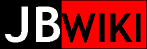BackupPC
2015-10-5
I have setup BackupPC on Eligos (Debian 6 "Squeeze") using the package manager. No problem there. So far I have used two transfer methods: RSYNC w/ SSH, and SMB. Each gave me trouble until I modified the configuration files slightly.
RSYNC w/ SSH
Using RSYNC over SSH is a great way to backup a *NIX machine. The trouble was the need for BackupPC to login to the remote machine as root. This is solved by installing the public RSA key for the BackupPC user (backuppc) on each of the target machines that will be backed up in root's ~/.ssh/authorized_keys file.
- login in to backup server as user 'backuppc'
- scp .ssh/rsa_id.pub root@(target_system):/root/backuppc_rsa_id.pub
- login as root on the target machine
- cat ~/backuppc_rsa_id.pub >> ~/.ssh/authorized_keys
SMB
For target machines running Windows, SMB is the easiest way, assuming the target's shares are appropriate. The trouble I had was that my local network is trusted; I have set up my windows shares with no security, that is, user name and password are not required. The default transfer command in BackupPC's main configuration file needs to be modified.
- login to the backuppc webpage
- choose edit main config file
- click Xfer
- select SMB as XferMethod
- change SmbShareUserName to 'guest'
- change SmbSharePasswd to 'none'
- Save
Of course, these changes could be made on each individual host configuration, but this way we save ourselves headache each time we add another Windows target machine.
When targeting a Win95/98 machine, the smbclient commands (x3) must be modified in the Xfer section of the system's configuration. Remove '-U $userName' and replace with '-N'. Also, for all windows machines, confirm that the TCP/IP protocol configuration enables file and print server over TCP/IP.
Note:
Make sure that any Windows machine that is listed in the 'hosts' file is configured to use the given IP address, or remove that host from the hosts file.
2015-12-27
rsyncd (daemon)
There are two instances when using rsyncd is useful. The first is with MSWindows machines (NT-based, e.g., WinXP), and, on older *nix systems that may not have SSH installed.
Rsyncd server works a little differently than a client instance of rsync. The server must be configured with 'modules' (known to BackupPC as 'shares') that define a 'root' point in the filesystem, valid usernames and passwords and other options. It turns out that the usernames used in this way are not necessarily system users, rather they are rsync users, and have no particular relevance to system users. More on the configuration file below.
MSWindows
In this case the rsync must be installed on the windows system. The BackupPC folks have an archive available from their SourceForge site for this purpose. The key is to install it and get it configured correctly.
On the target windows client:
- create a Windows user and set a password, preferably in the Administrator group. I used "admin/<password>"
- Install the cygwin-rsyncd package to C:\rsyncd
- navigate to C:\rsyncd
- run .\bin\mkpasswd -l admin >> .\etc\passwd
- run .\bin\mkgroup -l >> .\etc\group
- edit the rsyncd.conf file to setup desired modules/shares
- edit the secrets file to establish valid user and password pairs
In the BackupPC host:
- create the new host
- edit host config
- In the Xfr section, select 'rsyncd'
- enter 'share' as defined on the Windows client
- enter username and password used in the rsyncd.conf file
*NIX
On older systems (i.e., Ultrix, IRIX, or others), they can be backed-up by BackupPC using rsync running as a daemon, as long and rsync can be built or binaries downloaded for the target system.
ULTRIX 4.5 (MIPS)
In my recent case of Ultrix 4.5 on the DECSystem 5400, I have no SSH capabilities so I rounded up a pre-built binary of rsync 2.6.6. This can be run as a daemon using the '--daemon' switch, thus providing a way for the system to be backed-up by BackupPC
- install rsync package (at least un-archive it somewhere)
- create an rsyncd.conf file (I made mine in the ./bin directory)
- create a new 'module', and set appropriate options. Here is what I used for the DS5400:
[fsroot] path = / uid = root gid = staff auth users = backuppc secrets file = /usr/users/jared/gnu-tools/mips/bin/secrets read only = false
- create a new 'module', and set appropriate options. Here is what I used for the DS5400:
IMPORTANT: the 'secrets file' must not be readable by 'other', else authentication will always fail.
Then I configured the host on BackupPC, making sure to set the 'share' and username and password. At first I had trouble getting the 'share' and 'include' settings to work as expected. In a distinct difference to the way that the rsyncd works on Windows, with this system I had to specify at least one 'include', otherwise an error would result complaining about the file list. Using 'hdroot' in the 'share' I tried a specific path in the 'include', such as 'usr/users/jared' and that worked, but without the 'include' it would fail. Rather than have to define all the files and directories as the root as includes, I finally learned that using '.' in the 'include' did the trick, and the entire filesystem was copied without error.
IRIX 5.3
Using a pre-built binary from TGCWare (http://www.jupiterrise.com/tgcware) for IRIX 5.3 I was in business fairly rapidly. rsync has one dependency which I also downloaded: libiconv. TGCWare is packaged to install to /usr/tgcware/bin ../etc and so on. Two configuration files need to be created, as was so in my ULTRIX 4.5 adventures above: /usr/tgcware/etc/rsyncd.conf, and, /usr/tgcware/etc/secrets. Use the example above from ULTRIX as a starting point, changing 'gid' as needed.
Once these packages were installed and configured, I ran rsync from the command line, with the daemon option:
# rsync --daemon --config=/usr/tgcware/etc/rsyncd.conf
The system is now able to accept rsyncd (port 873) requests and serve them.
To enable auto-start of the rsync daemon, the following files need to be created:
/var/config/tgc_rsyncd # chkconfig enabler file containing 'on' or 'off' /etc/init.d/tgc_rsyncd # start/stop script /etc/rc0.d/K05tgc_rsyncd # softlink to start/stop script /etc/rc2.d/S95tgc_rsyncd # softlink to start/stop script
For the start stop script I borrowed from a pre-existing script, tgc_prngd, replacing the prngd with rsync specifics.
IRIX 6.5.xx
Exactly the same procedure as IRIX 5.3, except that I installed the nekoware pre-built binary of rsync.
MAC OS X
Using rsync works well with Mac OS X, but there are three details that are different in the Mac setup.
First, edit /etc/sshd_config, making sure that the option 'PermitRootLogin yes' is enabled. If it is commented out, uncomment it.
Second, open System Preferences -> Sharing -> Services (tab). Make sure that Remote Login is enabled, and then Stop and Start the service to pick up the changes in /etc/sshd_config.
Third, copy the backuppc user's public SSH key to /var/root/.ssh/authorized_keys.